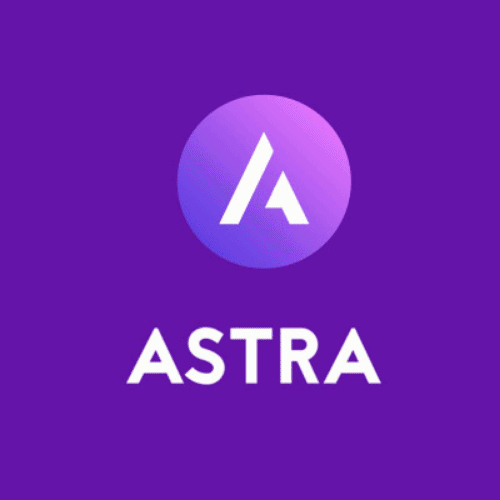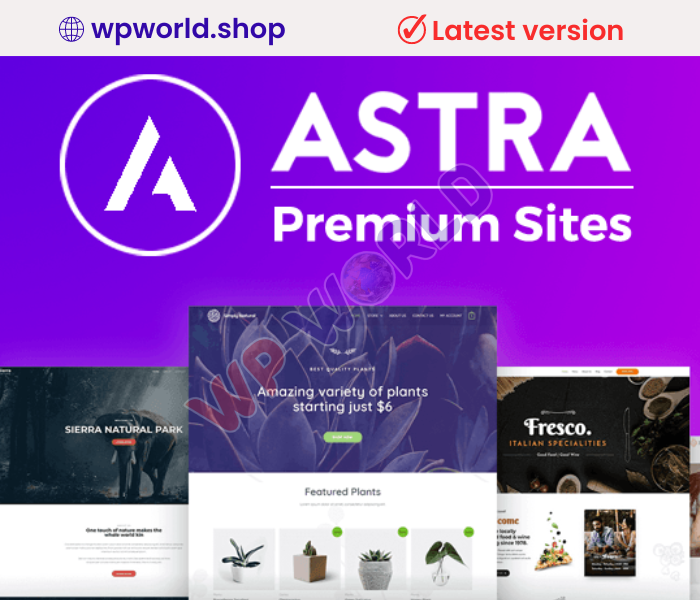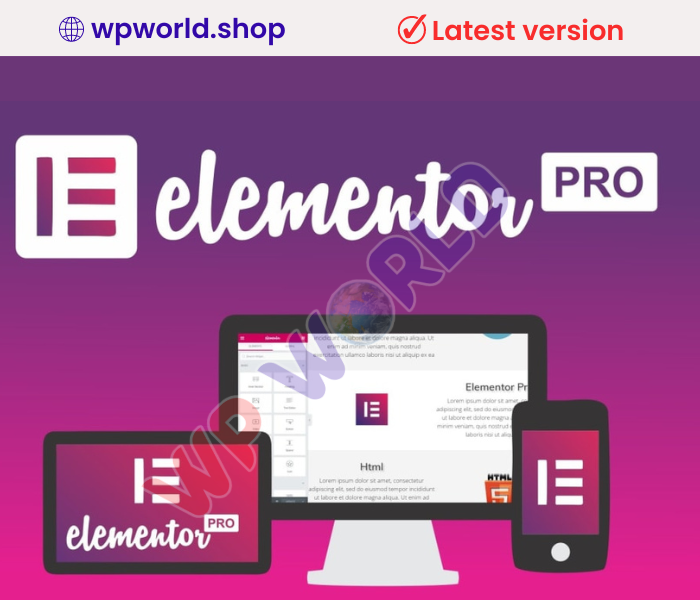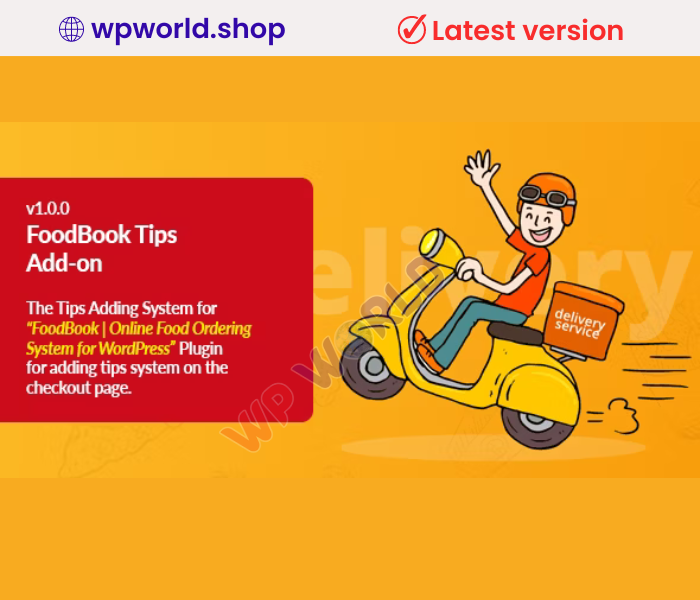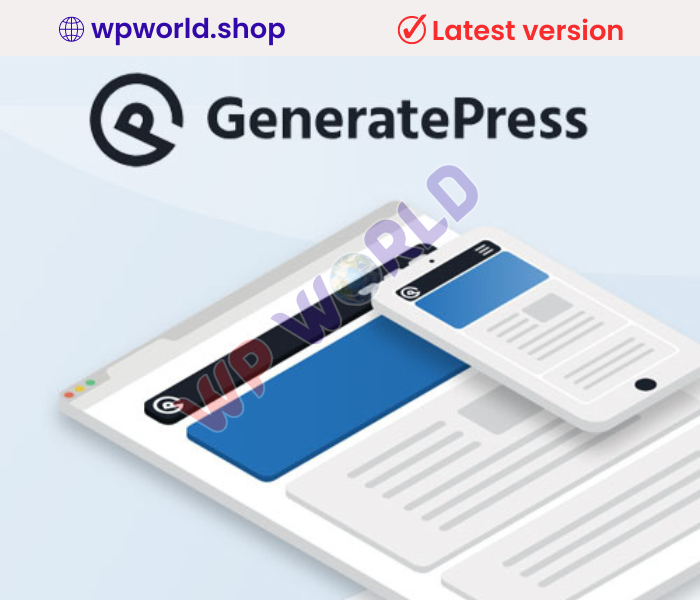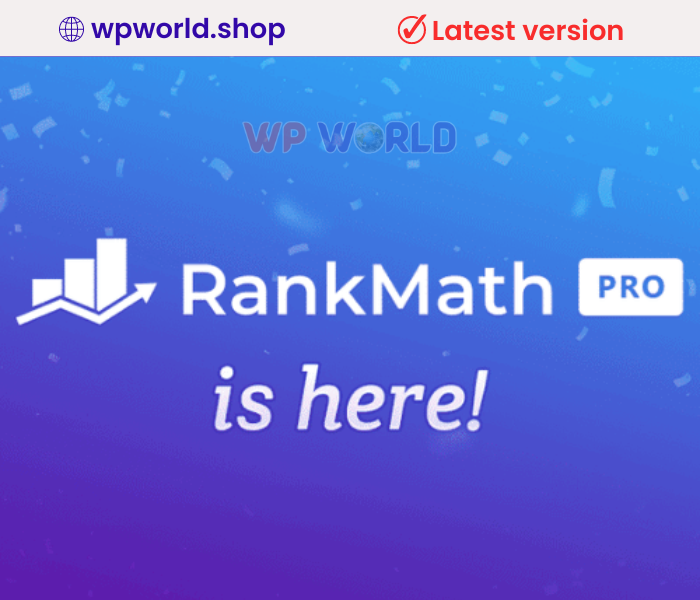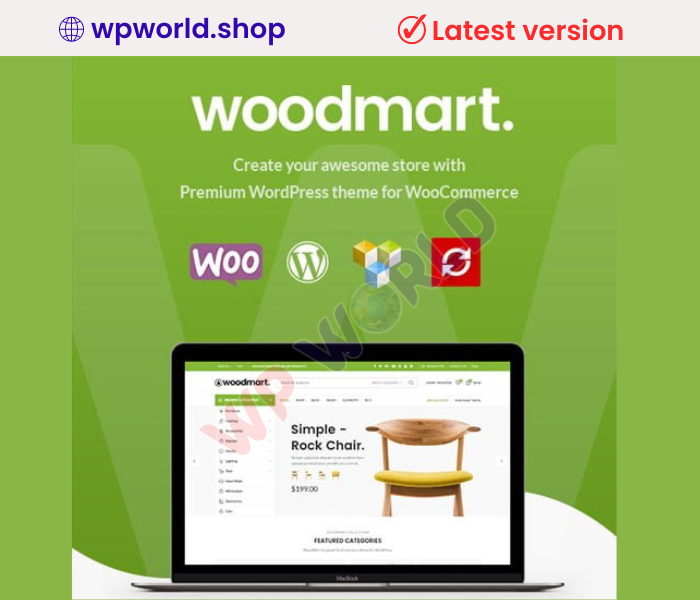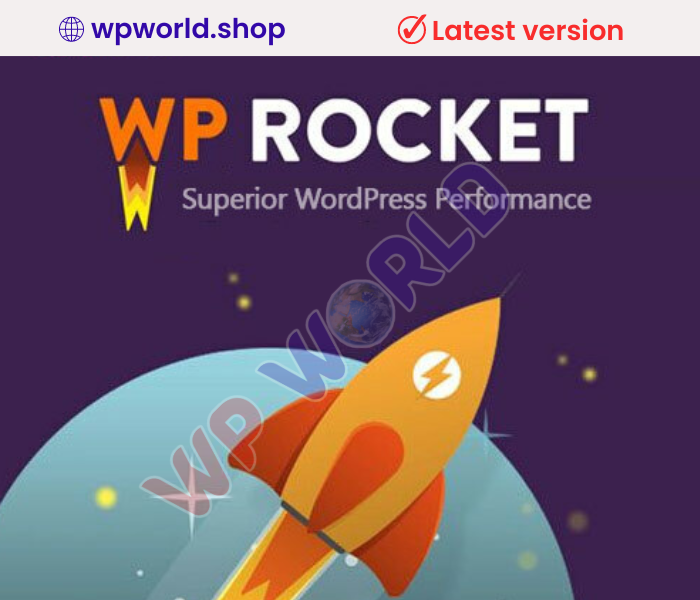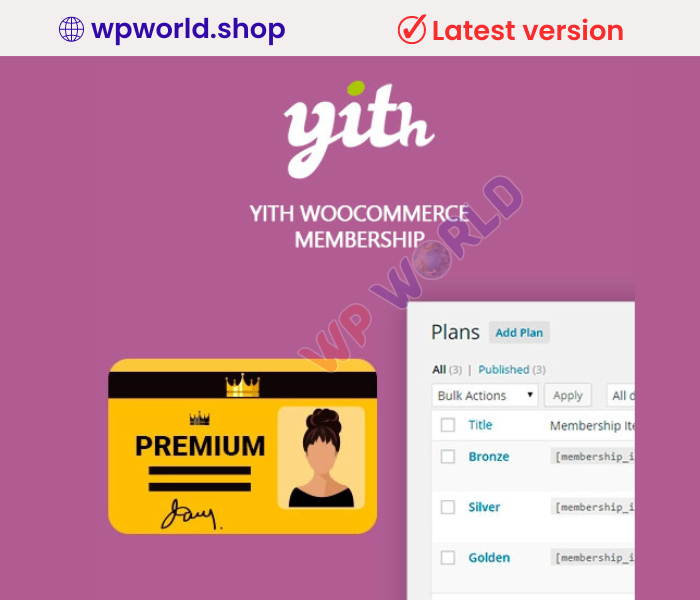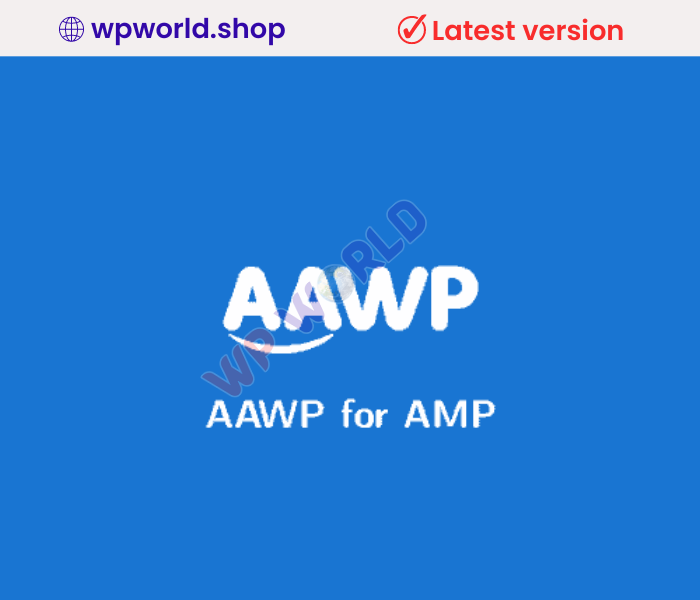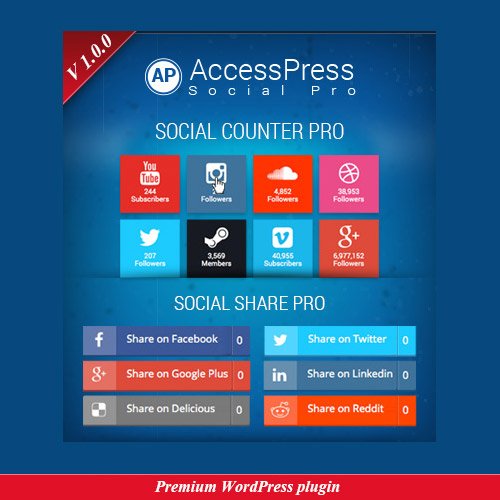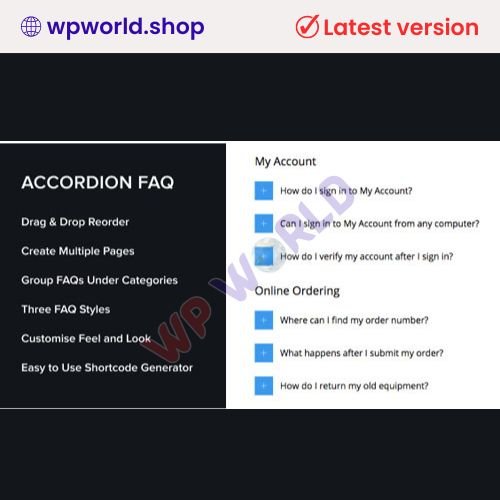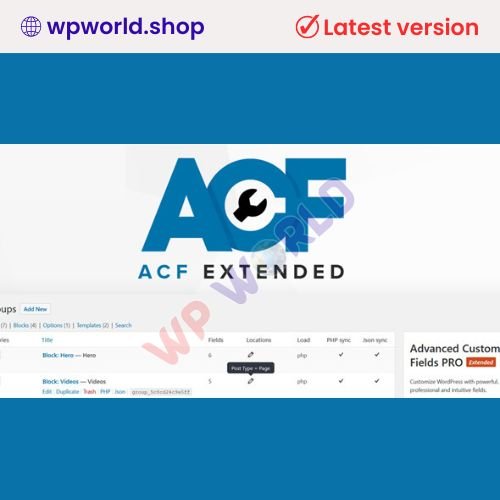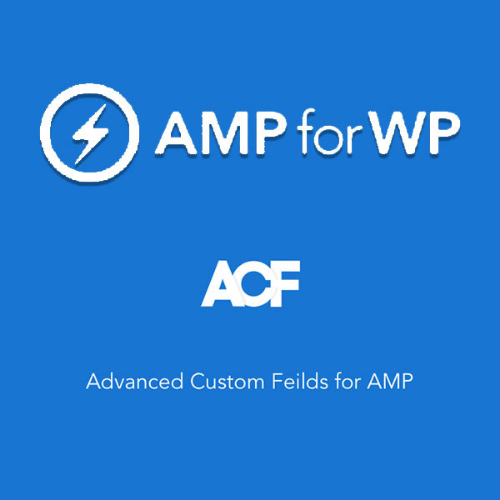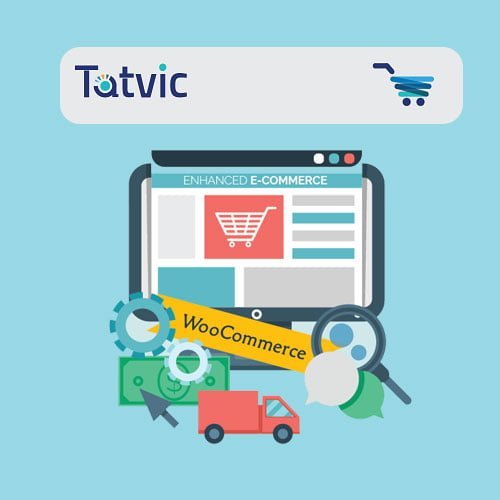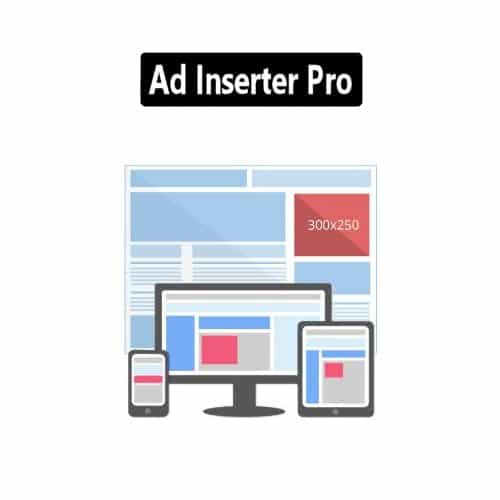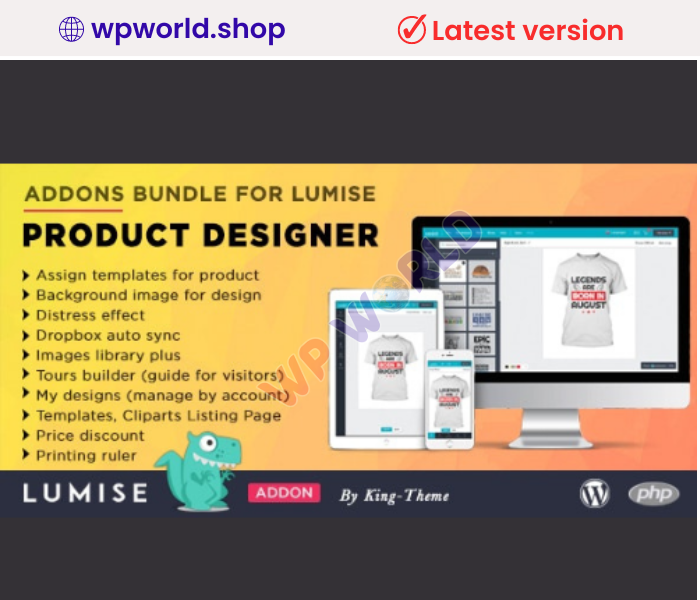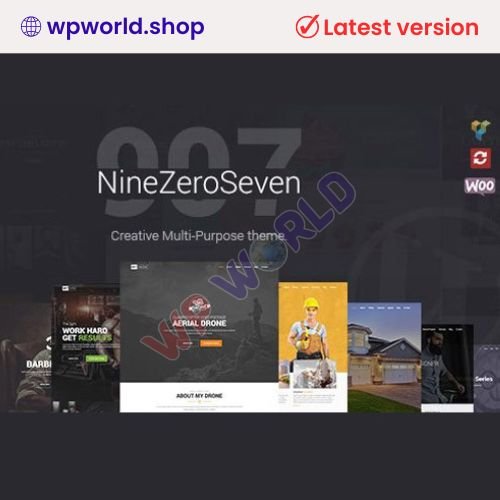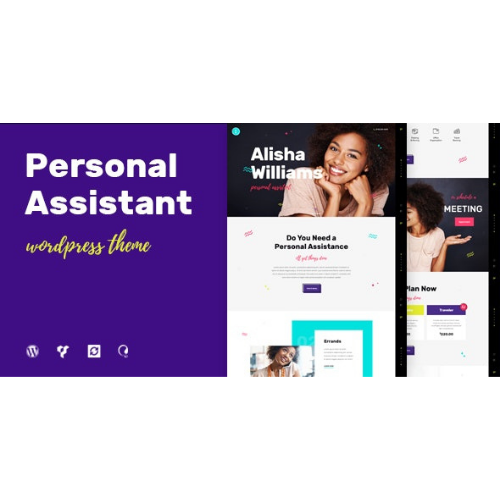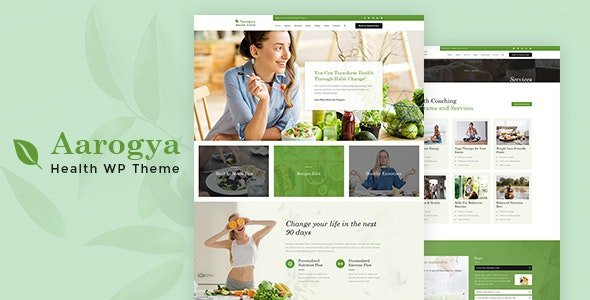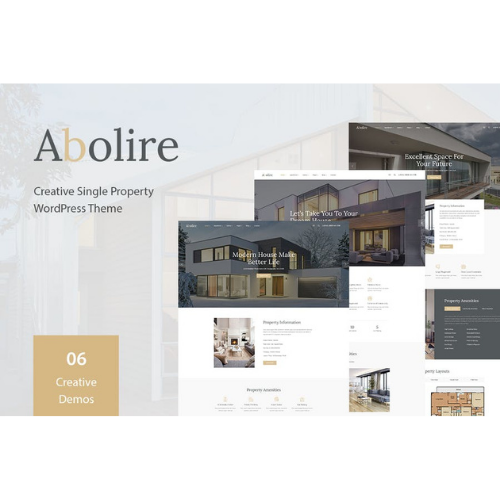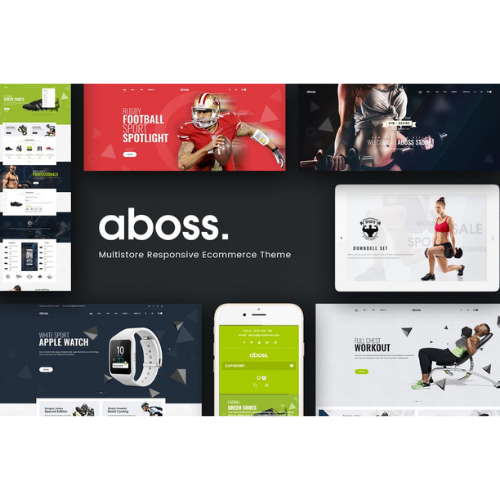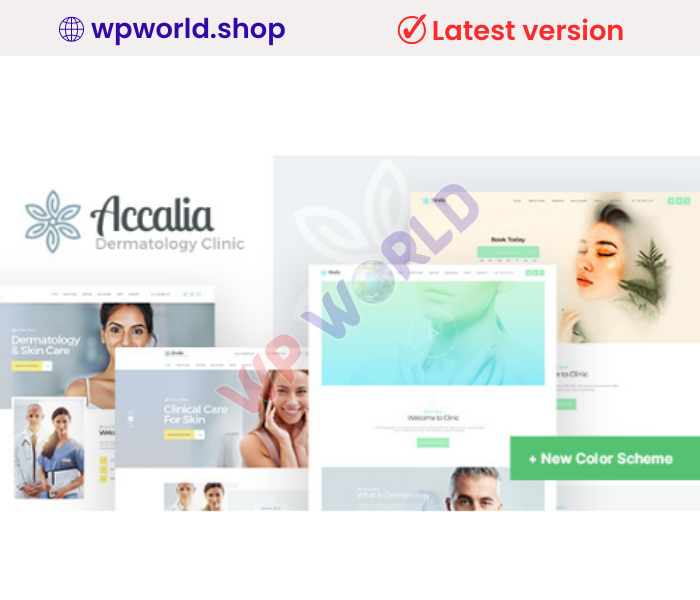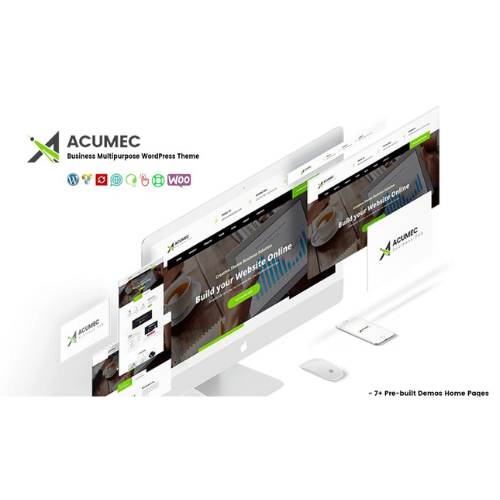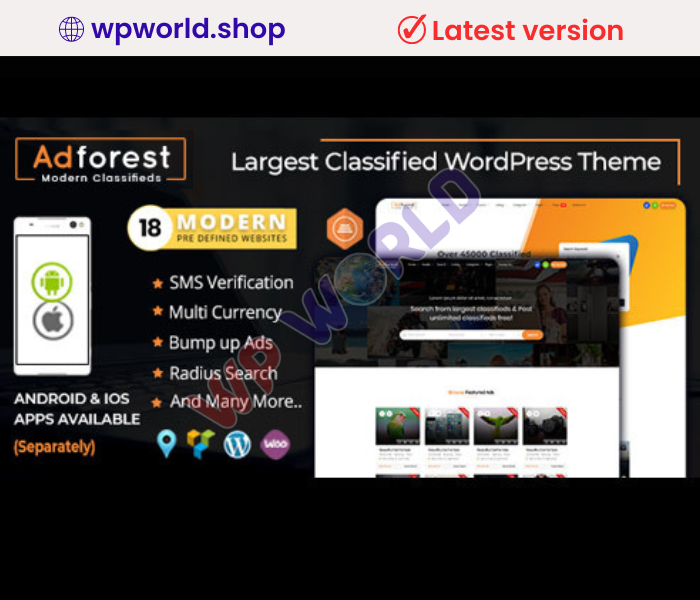Featured Products
WordPress Pluggin
WordPress Theme
Our Membership
FAQ's : Frequently Asked Questions
If you have already purchased/downloaded the plugin file from wpworld.shop , you can upload it manually by following these steps:
- Log in to your WordPress dashboard.
- Navigate to “Plugins” in the left-hand menu and click on “Add New.”
- Click on the “Upload Plugin” button at the top of the page.
- Click on the “Choose File” button and select the plugin file from your computer.
- Click the “Install Now” button to start the installation process.
- Wait for the installation to complete, and then click the “Activate” button to enable the plugin.
Installing a new theme in WordPress is also a simple process. Here are the steps you can follow:
- Log in to your WordPress dashboard.
- Navigate to “Appearance” in the left-hand menu and click on “Themes.”
- Click on the “Add New” button at the top of the page.
- You will see a list of popular themes, or you can click “Upload Theme” to upload a theme from your computer.
- If you choose a theme from the list, you can preview it first by clicking on the “Preview” button. If you like it, click the “Install” button to install it.
- If you choose to upload a theme, click “Choose File” to select the theme file from your computer, then click “Install Now”.
- Once installed, click the “Activate” button to activate the new theme.
If you installed a plugin as a theme, it could also cause the “style.css not found” error. This is because plugins and themes have different file structures, and WordPress expects certain files to be in specific locations based on whether they are a plugin or a theme.
We scan all our Products from virustotal.com before Adding this to our Shop. All Products are safe to use. We offer instant Refund Policy if You found a Single issue on Our Products.
We usually add new products every day and publish new versions of the existing products. Please note we do not update products immediately and do not issue guarantee that the last version of each products will be added.
Yes, you can submit us your request and we are pleased to update for you as soon as possible. Please note that we do not issue guarantee that the last version of each products will be added.
Customer Reviews